I check my email multiple times a day but the same can’t be said for my mailbox. Unlike with my inbox, I rarely (if ever) get mail I’m actually excited to open. Instead, it’s usually just bills and advertisements that would be much better off in my spam folder.
As a result, unopened mail has a tendency of piling up in my mailbox. In fact, it got so bad a few years ago that the post office stopped delivering mail to my house. It was then that I knew I had to do something different which is why I installed a smart sensor in my mailbox.
Maybe it was the weather or a reckless driver but one day I went outside only to discover that my mailbox had fallen over. After examining things more closely, I realized that it was time for a brand new mailbox with an actual post. It took a bit of work but I managed to install my new mailbox. However, my old mailbox sensor was damaged and I had to get a new one to replace it.
If you have a hard time remembering to check the mail yourself or just want a way to keep track of when the mail has been delivered, here’s how I gave my mailbox the ultimate upgrade and added it to my smart home.
A different kind of motion sensor
If you already have a smart home, then you’re likely familiar with motion sensors and know all about how you can use them to turn on the lights or trigger other actions. The Ring Mailbox Sensor works in much the same way but it’s specifically designed to be placed inside your mailbox.
Back when I got my first Ring Mailbox Sensor, you needed to have a Ring Bridge ($49, Amazon) to get it to work. Now thanks to Amazon Sidewalk, which works just like Apple’s Find My network, you no longer need one. However, if you don’t feel comfortable having your devices connected to Amazon’s low-bandwidth wireless network, you can use either a Ring Bridge or a Ring Alarm Pro Base Station to add the Ring Mailbox Sensor to your home network.
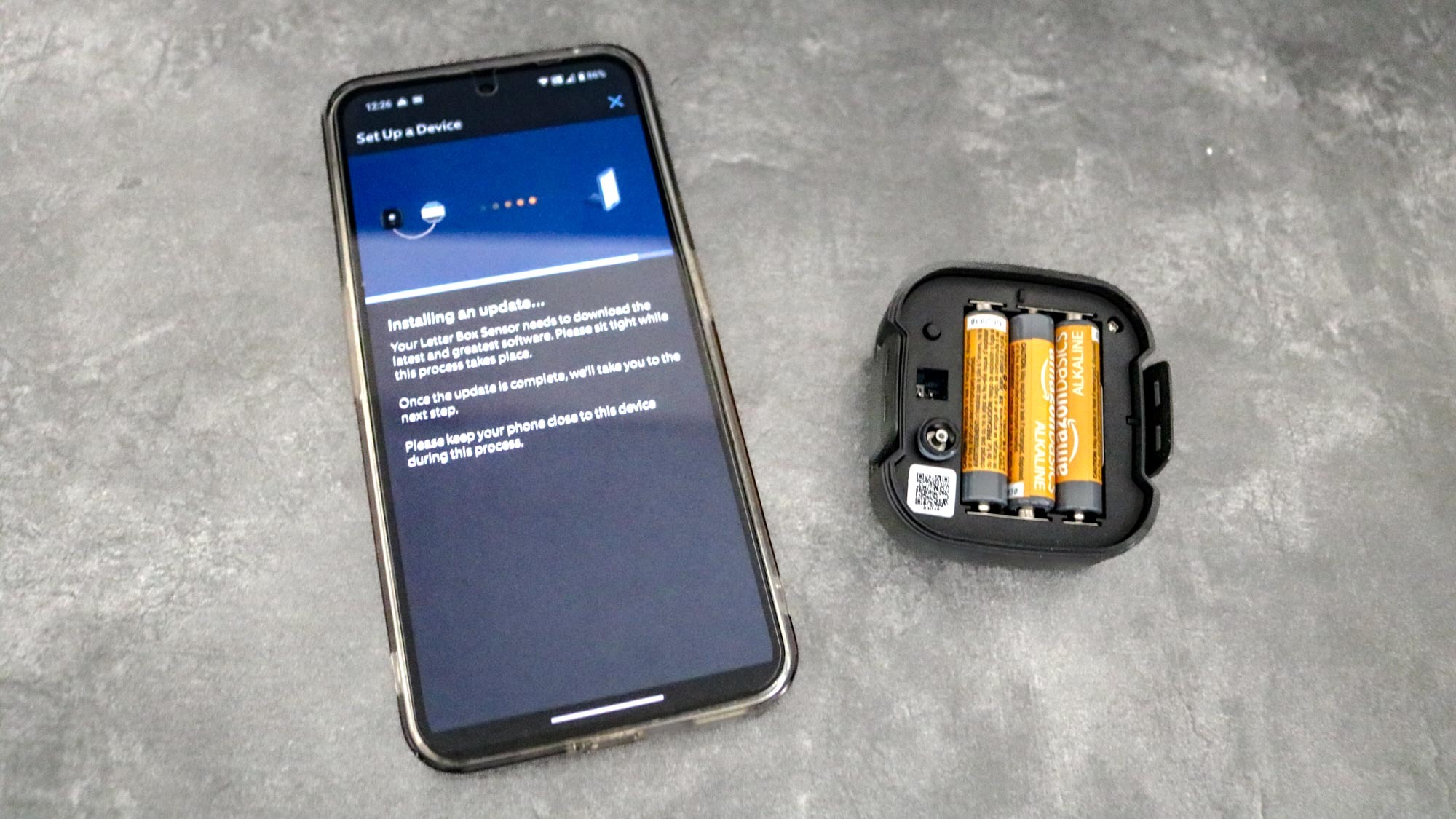
The Ring Mailbox Sensor is powered by three AAA batteries and pairs with your smartphone through the Ring app. Depending on how often your mail gets delivered, its batteries should last for up to a year before you need to replace them. If you’re setting up a brand new Ring Mailbox Sensor, it may take a few minutes as several updates need to be installed before you can install it.
Second time’s the charm

As I mentioned before, the Ring Mailbox Sensor comes with an antenna to help its signal reach other Amazon Sidewalk-enabled devices or your Ring Bridge. Installation is optional if you have a plastic mailbox instead of a metal one but I chose to install it anyways.
Getting your Ring Mailbox Sensor installed begins with drilling a hole in the back of your mailbox for its antenna. Fortunately, Ring includes a large drill bit for this in case you don’t have one on hand. Keep in mind though that if you plan on using the antenna, you want to drill a hole and run the cable before attaching your Ring Mailbox Sensor to the back of your mailbox.

The reason for this is that the antenna plugs into the back of the sensor and can’t easily be accessed once you attach it using adhesive tape. You also want to leave a bit of room on either side so that you can easily detach the sensor when you need to change out its batteries.

The antenna’s cable is about a foot long so that you have enough room to position it on either side of your mailbox. Since I live on a cul-de-sac, I decided to place the antenna on the left side of my mailbox where it would be clearly visible. The antenna itself is made of black plastic but Ring gives you a sticker to put over it which looks nice but could also help deter porch pirates.
You’ve got mail

With my replacement Ring Mailbox Sensor installed on my new mailbox, it was time to add it to my smart home. If you don’t have a smart home or aren’t interested in starting one, no worries as you get alerts from the Ring app whenever the sensor detects motion. However, the Ring Mailbox Sensor is actually what got me started with the best Alexa speakers before I eventually upgraded to the Echo Show 15.
As someone who grew up with AOL back in the 90s, my first thought was “You’ve got mail” and here’s how I set it up.
If you have an Alexa-enabled smart speaker or one of the best smart displays from Amazon, you can easily incorporate the Ring Mailbox Sensor into your smart home. From having a security camera record when your mail arrives to having your porch lights turn on, there’s a whole lot you can do with this little motion sensor. As someone who grew up with AOL back in the 90s, my first thought was “You’ve got mail” and here’s how I set it up.
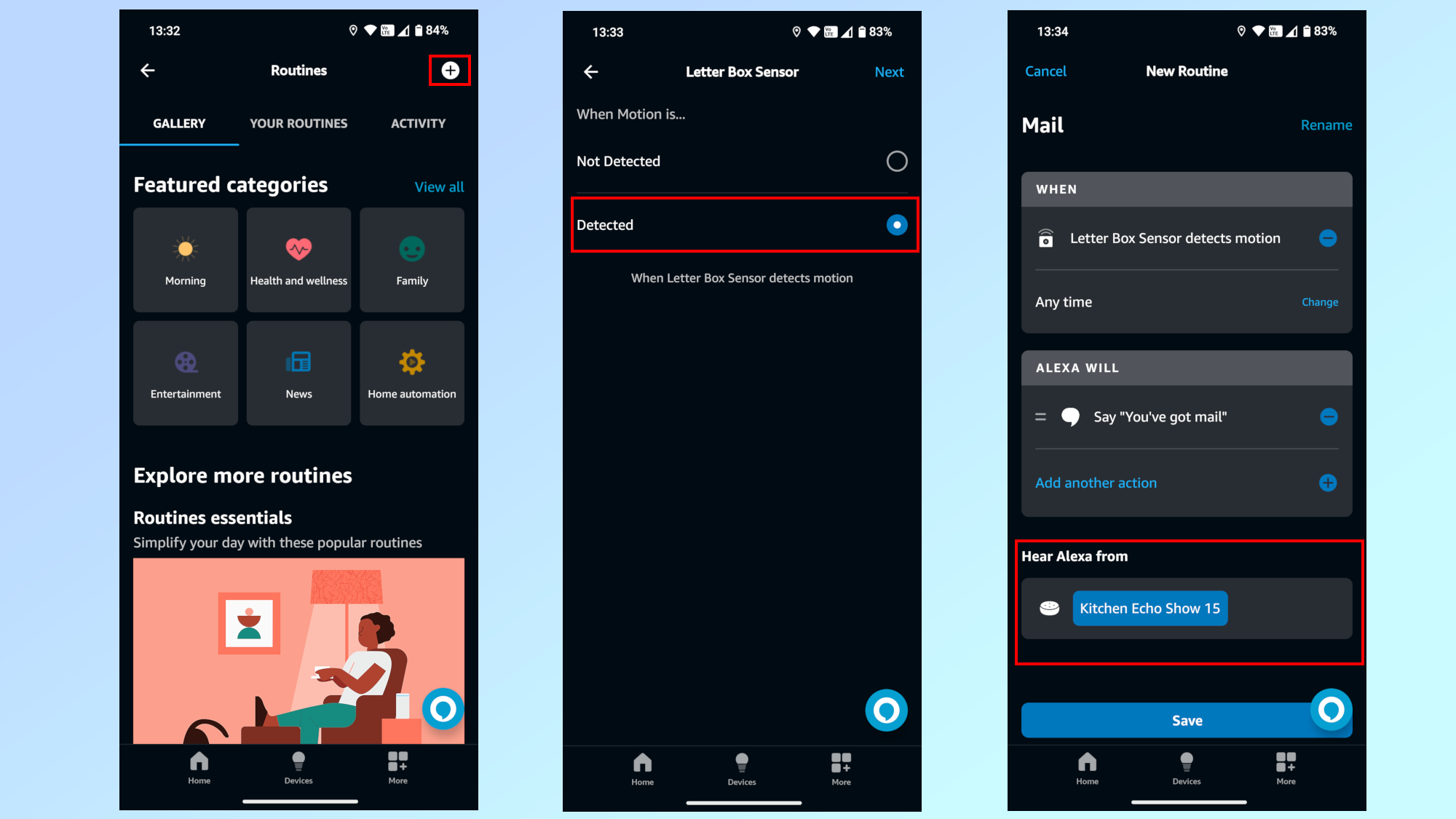
Once you have your Ring Mailbox Sensor added to the Alexa app, tap on More at the bottom right corner. Then tap on the Plus icon to create a new routine and select your Ring Mailbox Sensor after tapping on Add an event under WHEN. From here, you need to choose the Detected option. Under Alexa Will, you then need to select Alexa Says and enter a phrase like “You’ve got mail.” Finally, you need to pick which smart speaker or smart display Alexa will speak from. To finish off your routine, just tap Save at the bottom.
With a routine like this one in place, anytime someone opens your mailbox, you’ll hear “You’ve got mail” on your preferred smart speaker or smart display. However, you can also have Alexa deliver this line from your phone if you want.
Making mail fun again

Now, adding a smart sensor to your mailbox likely won’t change what kind of mail gets delivered to your house but with the right Alexa routine, it just might make getting junk mail a bit more exciting, especially if you’re a fan of the Tom Hanks and Meg Ryan film. Even if you’re not, at least letters won’t pile up in your mailbox when you forget to check the mail.
I swear by the Ring Mailbox Sensor and think it’s one of the best smart home devices you can get. Not only is it inexpensive but it’s also fairly easy to install and use. Likewise, it lets you turn a mundane task into something a bit more interesting. Now that you don’t need to buy a $50 bridge separately for it to work, the Ring Mailbox Sensor is almost a no-brainer if you’re a smart home enthusiast like myself.



)






