Tech
Surface Laptop 7 15 review: You don’t have to wait for Windows on Arm to get good anymore

Qualcomm’s Snapdragon X series of chips are something that I’ve been waiting for for seven years, since Windows on Arm became a thing. They’re finally here, with an array of 14 launch devices from seven OEMs. Leading the pack is Microsoft with its Surface Laptop 7 and Pro 11.
I instantly fell in love with the Surface Laptop 7. Surface Laptop has always been a delightful device, with an excellent keyboard and at least a passable display, along with a premium aluminum chassis.
The hardware has been refined significantly. The chassis has a smaller footprint for the first time since the Surface Laptop 3 was introduced (the 13.8-inch model is the first time it was changed since the original Surface Laptop), and it adds things like a haptic touchpad, a better webcam, and more. On the smaller one, it comes in pretty colors, like Dune and Sapphire.
But the Snapdragon X Elite is what makes it really shine, although it’s not perfect. The new chip combines power and efficiency, aiming to compete with Apple Silicon MacBooks, and it seems to deliver. There are still some minor compatibility issues that I’ll get into, but at least for me, most apps I use are native now, so this thing flies. I think this is the best Surface Laptop ever.
Microsoft sent us the Surface Laptop 7 for review. It had no input on the contents of this article.

Surface Laptop 7
A new era of PCs
The Surface Laptop 7 is the first major shakeup the lineup has received since its inception, with a brand-new design with thinner bezels, plus a new haptic touchpad. The laptop now comes in 13.8- or 15-inch models, and it’s powered by the Qualcomm Snapdragon X Elite or Snapdragon X plus chips.
- Snapdragon X Elite is fast and efficient
- Surface Laptop 7 finally feels modern
- Excellent display and upgraded webcam
- Game-changing battery life, under the right conditions
- Some games don’t run
- Windows Subsystem for Android doesn’t work
- Copilot+ isn’t very valuable without Recall
Surface Laptop 7 pricing and availability
Like almost all the Snapdragon PCs that were announced on May 20, the Surface Laptop 7 was made available on June 18. The 13.8-inch model starts at $999 while the 15-inch model starts at $1,299.
Notably, the configurations are a little wonky. The base model 13.8-inch Surface Laptop 7 comes with a Snapdragon X Plus, which is the mid-tier chip from Qualcomm, and it has 16GB RAM and 256GB of storage. If you want a Snapdragon X Elite, that starts at $1,399, and it also comes with 512GB of storage.
For the 15-inch model, they all have the Snapdragon X Elite, specifically the X1E-80-100 SKU. The base model is $100 less than the smaller one with Snapdragon X Elite, but it only comes with 256GB of storage.
The model that Microsoft sent me for review costs $2,099, including a Snapdragon X Elite, 32GB RAM, and 1TB storage. There’s also a top-end SKU with 64GB RAM for $2,499, although that’s exclusive to the Microsoft Store.
Design
Finally, a new chassis
At the launch event, I kept looking at the Surface Laptop display and thinking the products looked too small. Did they bring in some Surface Laptop Go 2 units to round up the whole portfolio? Did they quietly launch a Laptop Go 3 like they did with Surface Go 4?
No, as it turns out, Microsoft redesigned the product for the first time since the original Surface Laptop was introduced in 2017, and it redesigned the 15-inch model for the first time since the Surface Laptop 3 (the first one with a 15-inch variant) was launched in 2019. Speaking to the smaller one specifically, the screen is larger too, so you actually have a bigger display in a smaller chassis.
The Surface Laptop 7th Edition finally feels modern.
That means smaller bezels all around, which is great news. This product finally feels modern, whereas previously, the 13.5-inch model felt like you were buying a 2017 laptop. It came with thick bezels and a 720p webcam. Now, both of those things are upgraded.
The 15-inch Surface Laptop 7 comes in Black and Platinum, so there’s nothing new there. The smaller version still comes in pretty colors, replacing Sandstone with Dune and adding Sapphire, as well as coming in the traditional Black and Platinum offerings.
As far as ports go, the left side includes two USB4 Type-C ports, along with a USB 3 Type-A and headphone jack. On the right, you get a microSD card reader and Surface Connect, as Microsoft continues to support its proprietary charging port. In the box, you do get a Surface Connect charger, but the USB Type-C ports all support charging, along with data transfer and DisplayPort 1.4a. Note that the 13.8-inch model includes the same array of ports, just without the microSD card slot.
I really love that Microsoft finally redesigned the chassis of its Surface products this year. I’ve long criticized Surface Laptop for its larger bezels, when compared to the rest of the market. The company has always been so conservative when it comes to design changes, so this is refreshing.
Display and keyboard
It’s still among the best
The Surface Laptop 7 comes with a 15-inch 2496×1664 display, giving it the traditional 3:2 aspect ratio and 201ppi pixel density. Given that the Surface Laptop 5 (this product’s predecessor) was a disappointing spec bump, this is the first time the display has been changed, albeit for one with the same size and resolution.

Related
Surface Laptop 5 review: More power, but that’s about it
Microsoft’s Surface Laptop 5 doesn’t get some of the perks of the rest of the Surface lineup, but it has more power at the same price point.
This display is much better than the one on the Laptop 5. It looks the same on the spec sheet, but it’s not.
My testing brought it in at 100% sRGB, 85% NTSC, 87% Adobe RGB, and 98% P3, which is a much wider color gamut than I found on my testing of the previous model.
Brightness maxed out at 575.9 nits, which makes it much better for outdoor use then the 398-nit panel found on the Laptop 5. And outdoor use has been a real problem for Surface over the years, given the historically glossy displays.
It’s the best display we’ve ever seen on a Surface Laptop.
One thing that’s gone is pen support, not that you’d notice. Pen usage never made sense on a traditional laptop form factor.
The keyboard is great too, which tends to be the case on Surface Laptop products. There are two things I’ll draw attention to. One is the new Copilot key, which is completely useless. Will it become useful at some point? No one really knows, but Copilot itself has gotten less useful since it’s now an app and less integrated into the system.
The other is the new haptic touchpad, which is a delight. At the launch event, I asked someone on the Surface team, “Why do you hate quiet things?” Surface products have historically been so noisy. When reviewing them, I’ve often been embarrassed to use them in a quiet room because no matter how lightly I pressed the touchpad, it would still make a loud click.
The haptic touchpad solves this, I’m happy to say. It’s much quieter, and of course, it’s better. It’s made by Sensel, a brand I keep seeing in touchpads that are actually good.
Copilot+
Don’t buy a PC for this
Messaging around these products vary by the company that’s talking about them. For Qualcomm, it’s all about the Snapdragon chip that’s powering them, but for Microsoft, it’s all about Copilot+, its AI PC initiative that’s promised to be an inflection point for the industry, changing the way you use your PC.
It’s not that, at least not yet. The hero feature of Copilot+ was and still is Recall, a feature that’s supposed to be your photographic memory. For example, if you were shopping around for a product and can’t remember the name of what you were looking at, you could search for the item based on what it looked like. Or if you’re looking for a photo you took, you could ask about bits of the photo that you remember.
Copilot+ is fine, but without Recall, it’s not worth buying a new PC over.
Recall was going to do this by taking screenshots of your PC every few seconds, and then indexing the context around those screenshots. Due to user backlash, the feature was promised to be reworked, and then it was delayed indefinitely.
What’s left are features like Live captions, Cocreator, Windows Studio Effects, and background removal and replacement in Photos. All of these features are fine, but they’re not game-changing in any way. Live captions can be useful at times, especially since it provides real-time translation, but the rest are novelties.
Firstly, Cocreator lets you make a text prompt in Paint, and then generates an image based on what you draw. It’s a fun feature, but it feels like a party trick. I can’t imagine using this in real life, and I suspect that people who can’t draw don’t have a desire to. It’s a cool idea to use AI to give people skills that they don’t have, but I think human nature is to not have an interest in things we’re not developing a skill for.
Then there’s Windows Studio Effects, which are good for what they are. These include things like background blur and gaze correction, both of which previously existed for any PC with an NPU, so you need a recent laptop for them, but they’re not exclusive to Copilot+. Then there are new “creative filters”, which can make you look animated, illustrated, or watercolor; those are exclusive to Copilot+.
It’s all done on-device, which is what differentiates it from other platforms.
I still don’t believe in Windows Studio Effects. Google Meet blurs my background just fine, as does Zoom and Teams if I’m meeting with a company that forces me to use one of those platforms. As for creative filters, they feel childish; I’d never use them in a meeting.
Finally, there’s background removal and replacement in Photos, which is fun. You can use a text prompt to generate a new and creative background for a photo. For some reason, the creativity level is set to 30% by default, which barely does anything. Once you turn it up to 100%, it’s pretty cool.
Background removal and replacement is done on-device, which is really the thing that differentiates it from the many other services that offer it.
Ultimately, without Recall, none of these features should get you to spend over a thousand dollars on a new PC. The real story is the Qualcomm hardware.
Software for Arm64
Chrome is a game-changer
Leading up to this launch, I’ve been using older Windows on Arm laptops for a few months to test out apps that have gone native. There are a lot, including Google Chrome and Slack. As it turns out, those laptops are pretty good now, and really, they always have been if you ran native apps on them.
Microsoft thinks that you’re going to spend about 87% of your time running native apps. For me, it’s more than that. The bulk of my time is using Google Chrome (all major browsers are native now), Slack, and OneNote. Photoshop is native, so the one app I use that’s not is Adobe Lightroom Classic, which runs shockingly well except for certain use cases, like the AI Denoise feature.
Almost every app I use runs natively on Arm64 now.
It’s worth noting that while Photoshop runs well, it still has some hiccups. In fact, Photoshop has been native for a few years now, but for a couple of years (seriously, for years), it had a bug that crashed it when trying to open more than one image at once. That was fixed, but it’s still more likely to crash than running Photoshop on an Intel processor.
Let’s talk about some of the bad though. For all the talk that Qualcomm made about being able to play games on Snapdragon X Elite, Forza Horizon 5 won’t install from the Microsoft Store. Obviously, this is not a gaming PC, but there’s a clear bar set here. That bar is that if something works on an Intel-powered PC with integrated graphics, it should run on Arm. I chose Forza because it’s a franchise that’s been running well on integrated graphics for years.
Another thing that didn’t work was the Windows Subsystem for Android. It actually comes pre-installed on both the Surface Laptop 7 and Surface Pro 11, but I couldn’t get it to work. Microsoft is killing WSA, of course, but it should work until next March.
I’ve talked to Microsoft about the issues I’ve had, and the representatives have just kind of said they’ll look into it. That was last week though, so no one really seems to have any answers. For Forza, I suspect they’ll flip a switch to allow the download at some point, and for WSA, they probably won’t even bother.
Performance and battery life
You still have to choose between power modes
Windows on Arm with x86 emulation was first introduced in 2016, so Snapdragon X Elite is not a first-gen product, despite the fact that both Microsoft and Qualcomm talk about it that way. In fact, when the Snapdragon 8cx was introduced in 2018, that chip was heralded as the first Qualcomm SoC built from the ground up for Windows laptops, and the company promised performance on par with an Intel Core i5.
The promise is still great performance and battery life, but now, Snapdragon X Elite is built on custom Oryon cores. Gone are the days of Qualcomm touting fanless designs and integrated cellular connectivity. Indeed, all the 14 laptops introduced have fans, and only a few of them have cellular options.
So, here’s what’s being promised here. Qualcomm is essentially competing with everyone. It needs to beat Intel in the PC space, while showing it can do what Apple is doing in the Mac space. Microsoft said that these products are Windows PCs, and therefore, you should be able to do everything you’d expect to be able to do on a Windows PC.
The reality is slightly different, as I outlined in my section about software. It’s strange then, how, despite some things not working well, many reviewers I’ve spoken to have said that these are still their favorite laptops that they’ve used.
I’m a bit disappointed by some of the realities here. Microsoft’s guidance for reviewing this product is still to benchmark with the power settings at ‘Best performance’, while testing battery at ‘Recommended’, just like we always had to test Intel laptops. It’s also really big on suggesting Cinebench as a benchmark, because that’s the one where it achieves that multi-core score that beats Apple M3 by over 50%. No one is talking about single-core, because frankly, Apple is smoking the entire industry on single-core performance, and likely will continue to for some time.
2:15

Related
MacBook Air (M3, 15-inch, 2024) review: The Goldilocks laptop size
The 15-inch MacBook Air offers an immersive large screen experience while keeping a slim and light(er) body than the MacBook Pro
Let’s talk about what really matters, which is if this is a great laptop. It absolutely is. Performance is phenomenal, especially when using native applications, but emulation is solid too. I don’t really buy into Microsoft’s new Prism emulator doing the work though, since it hasn’t really made a difference on my other Arm devices. I think it’s just the raw power of the Snapdragon X Elite.
It feels like how a laptop
is supposed
to feel.
I did a lot of photo editing on the Surface Laptop 7, using a combination of Adobe Lightroom Classic in emulation, and native Photoshop. While Photoshop had some stability issues at times, and always has on Arm, performance was great. And as always, I spend the vast majority of my time in Google Chrome, Slack, OneNote, Microsoft To Do, and some other apps that run natively.
It’s not just performance either. It feels snappy. It wakes instantly, even if it’s been sitting with the lid closed for days. Battery life is where you left it. I can’t say this enough, but it feels like how a laptop is supposed to feel.
|
Surface Laptop 7 Snapdragon X Elite X1E-80-100 |
Surface Laptop 7 (disconnected from power) |
Lenovo Yoga 9i (2024) Core Ultra 7 155H |
||
|---|---|---|---|---|
|
Geekbench 6 (single / multi) |
2,803 / 14,497 |
2,722 / 14,460 |
2,432 / 13,103 |
2,424 / 13,814 |
|
Cinebench 2024 (single / multi) |
124 / 972 |
121 / 960 |
104 / 544 |
104 / 983 |
|
Cinebench R23 (x86) (single / multi) |
1,304 / 10,021 |
1,313 / 10,135 |
1,782 / 11,240 |
1,742 / 17,581 |
|
3DMark (Time Spy (x86) / Wild Life / Wild Life Extreme / Night Raid) |
1,892 / 16,878 / 6,540 / 25,257 |
1,904 / 16,850 / 6,515 / 25,310 |
3,368 / 14,901 / 4,143 / 20,721 |
9,187 / 50,274 / 16,832 / 44,075 |
|
CrossMark (x86) (Overall) |
1,558 |
1,581 |
1,726 |
1,900 |
According to benchmark scores, the Snapdragon X Elite beats Intel Core Ultra in all native tests, so again, this should really be compared to an Intel laptop with integrated graphics. If you’re looking at something like a Dell XPS 16, which has RTX graphics, this doesn’t compare.
It’s worth noting that Apple’s MacBooks compete directly with the Dell XPS 16 though. It’s aiming its products at creators, who will need more power for photo and video editing. Apple Silicon adds battery life to the mix as well.
The Surface Laptop 7 does seem to deliver on battery life, but sadly not so much when power is set to ‘Best performance’. Note that in my benchmark scores above, when the product is disconnected from power, it’s still on the maximum power setting, so battery life with that level of performance is about what you’d expect from an Intel-powered Ultrabook.
These are the kinds of battery readings I was getting on ‘Best performance’:
The best it did was drain through 41% in three hours and 46 minutes, which isn’t bad at all. It’s just not on the level of what I was hoping for with Windows on Arm. I did use Google Meet in Chrome from time to time, and that sucks down battery no matter what power setting you’re on.
15 hours of battery life, and that’s from
actually using it normally
.
Once I started really testing battery life, I changed the power setting to ‘Recommended’ and started running through the whole battery. My results were as follows, in minutes: 488, 612, 728, 811, 906, and 920. That’s right. It maxed out at over 15 hours of battery life, in real-world usage with regular apps like Chrome and Slack, and the screen set to 66% brightness and 120Hz (correct, I did not change it to 60Hz).
You might be wondering about that 488-minute outlier, and you guessed it. That’s Google Meet at work. If you have a few Google Meet calls scheduled throughout your workday, you’ll still have to carry a charger with you. Sorry.
Should you buy the Surface Laptop 7?
You should buy the Surface Laptop 7 if:
- You have a productivity-focused work flow
- You’re on the road a lot
- You’re tired of carrying chargers
You should NOT buy the Surface Laptop 7 if:
- You play games, even casually
- You use a lot of legacy software or very old accessories
- You edit a lot of video
To be clear, some games do work on the Surface Laptop 7. The idea is that you can use it for work, and still be able to play games if you want to. The problem is that if that one game you want to play doesn’t work, you’re out of luck. My expectation is that this product should be able to do everything an Intel laptop with integrated graphics can do.
With that said, I absolutely love the Surface Laptop 7. It feels like a computer should feel when you use it. It’s fast and responsive, it has great battery life, and Microsoft put the right hardware in it to make it work. It might be the best laptop out right now.


Surface Laptop 7
The Surface Laptop 7 is the first major shakeup the lineup has received since its inception, with a brand-new design with thinner bezels, plus a new haptic touchpad. The laptop now comes in 13.8- or 15-inch models, and it’s powered by the Qualcomm Snapdragon X Elite or Snapdragon X plus chips.

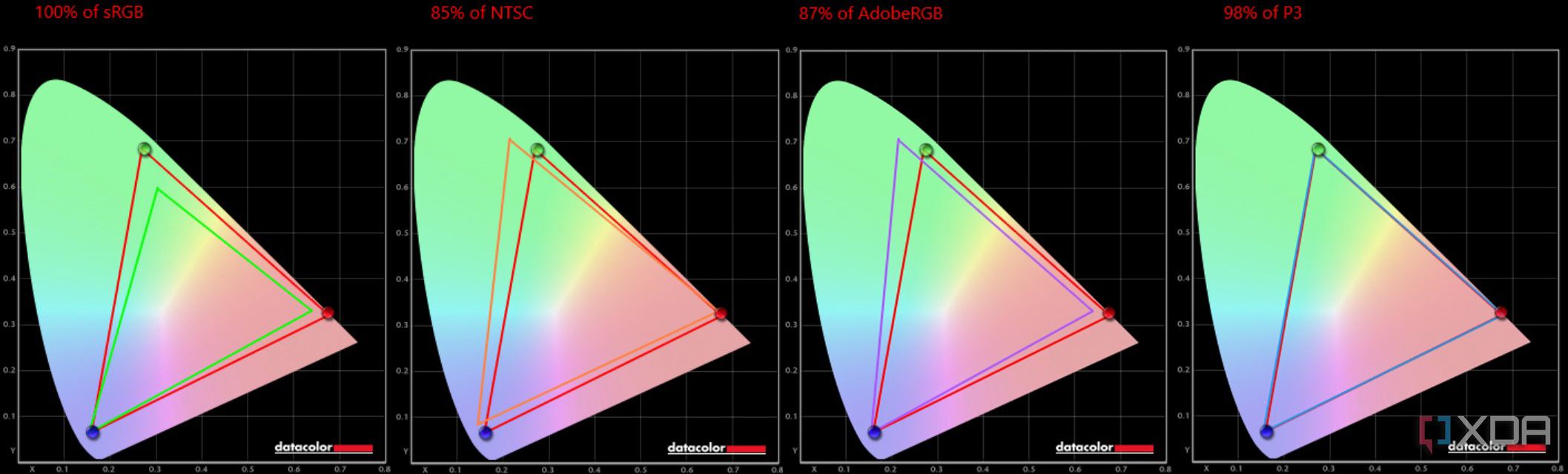
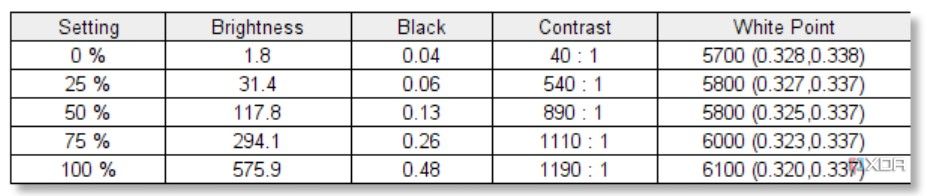
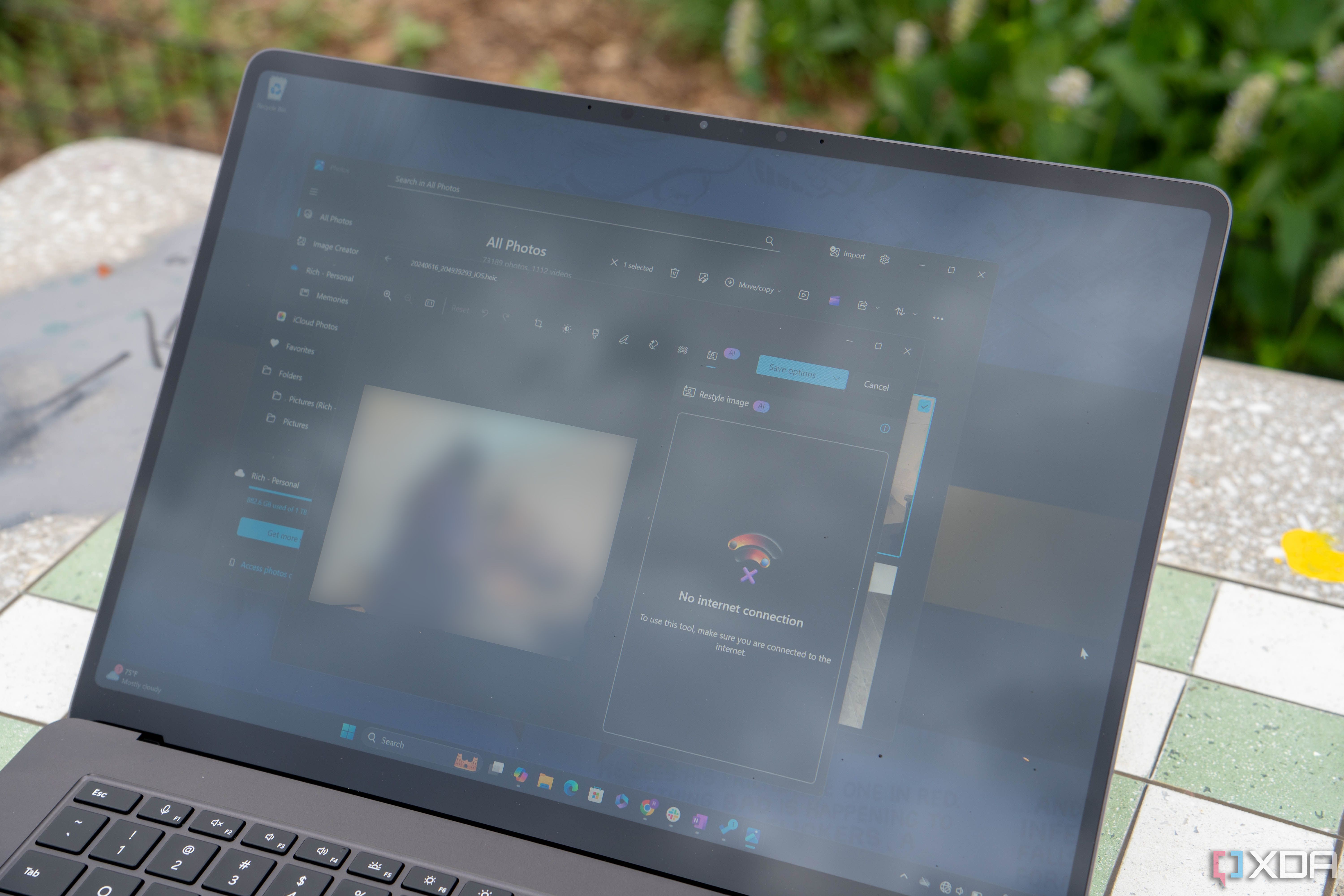
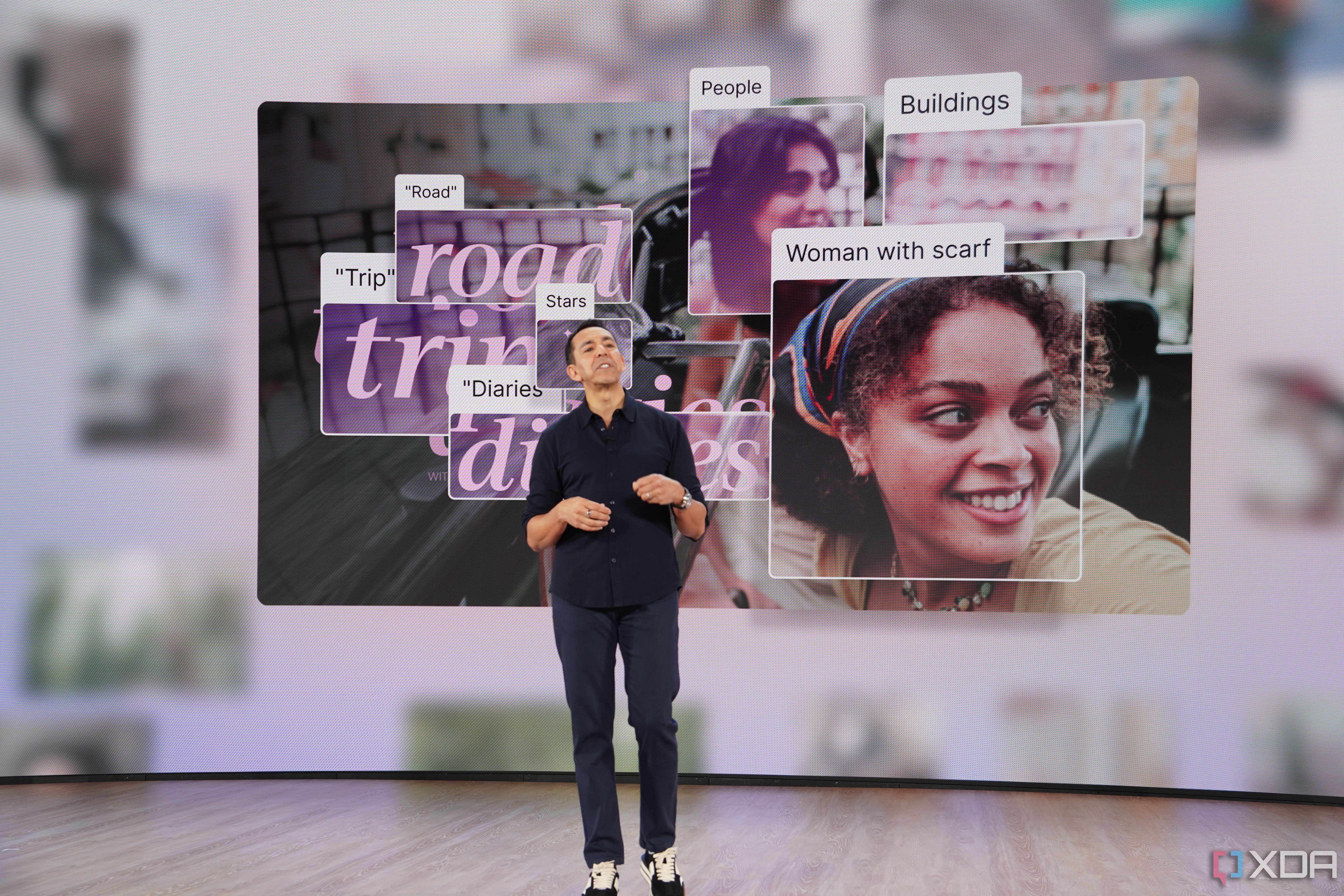
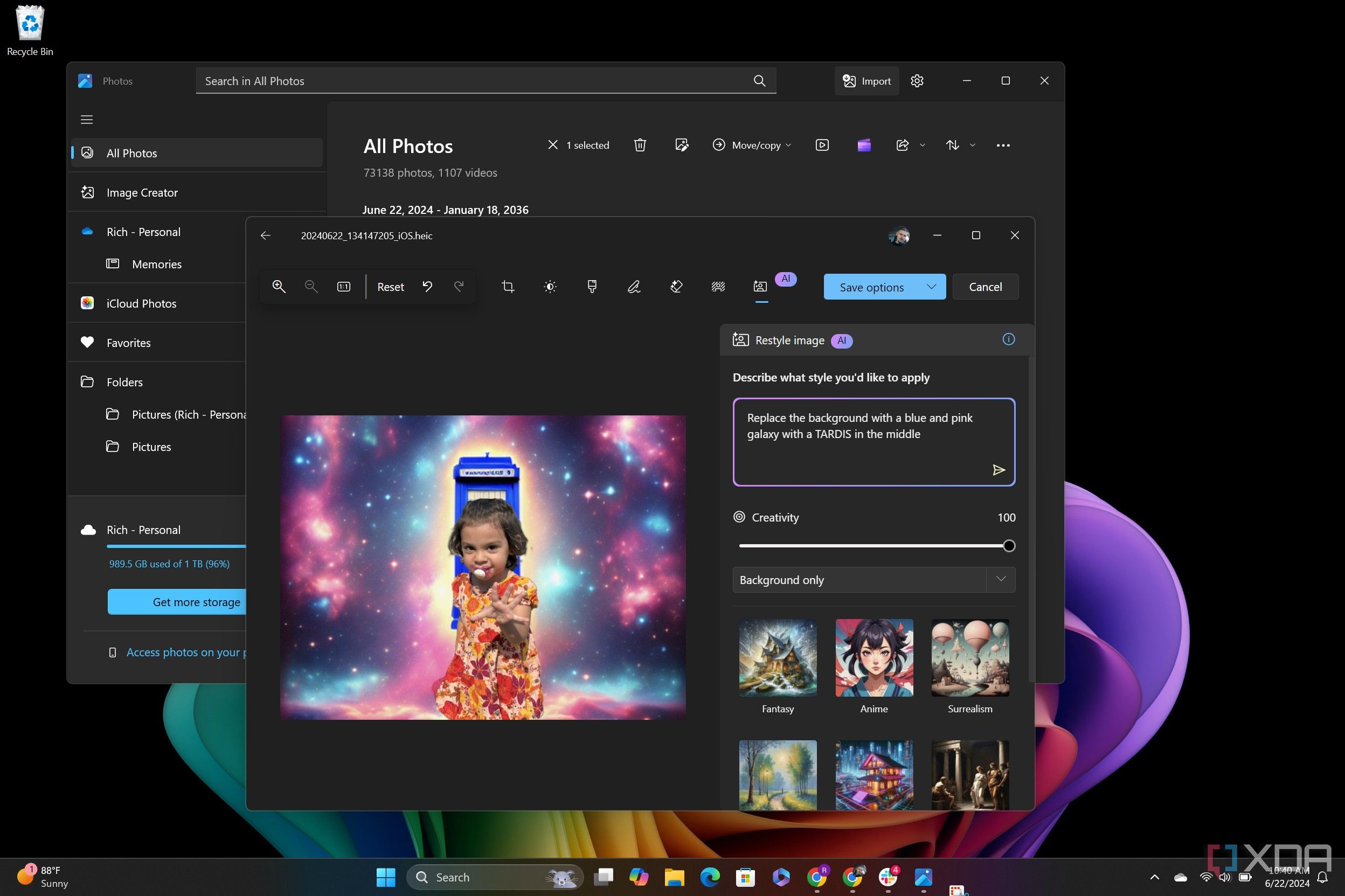



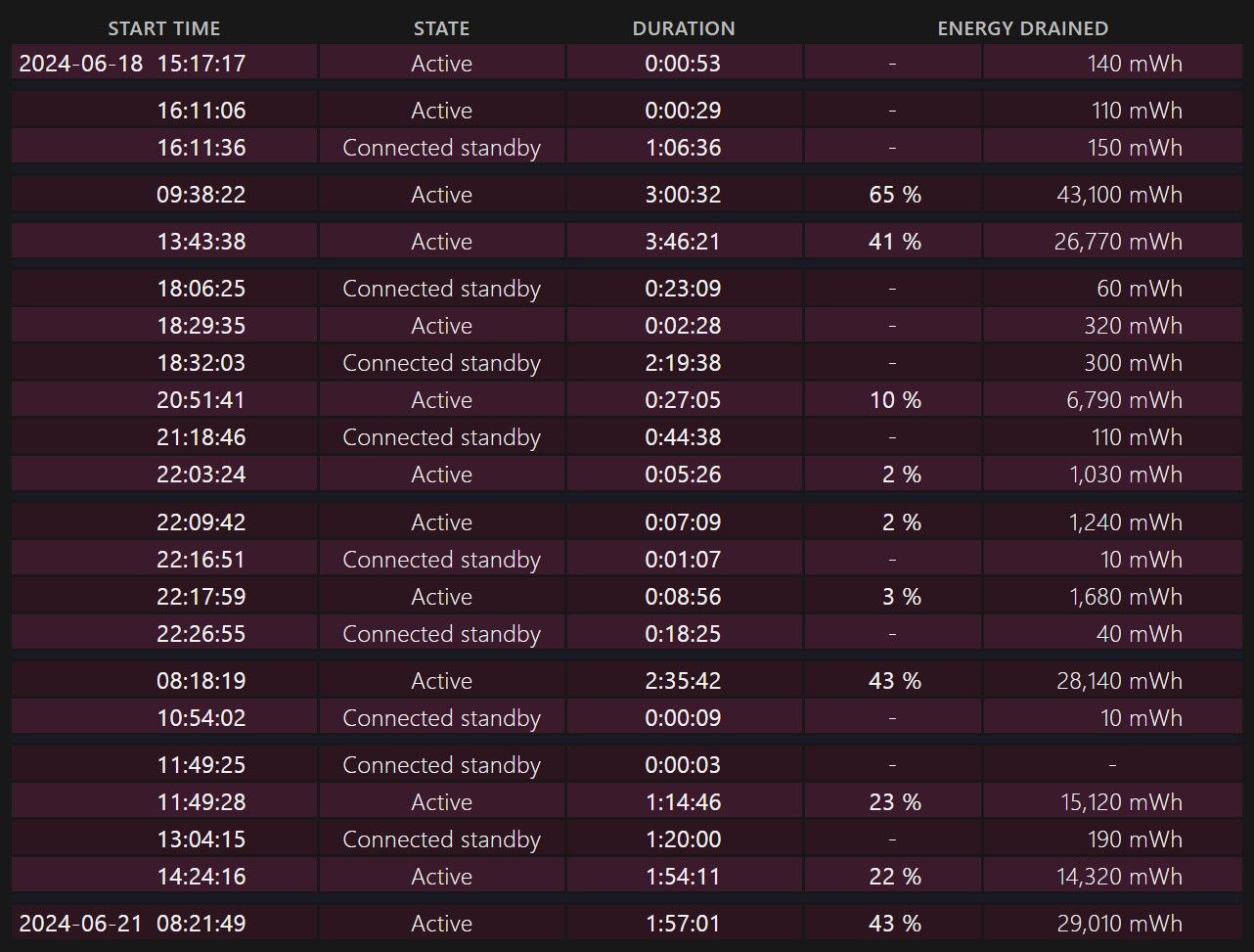

)






