Tech
Apple has a solution for iPhone users suffering from motion sickness – Times of India
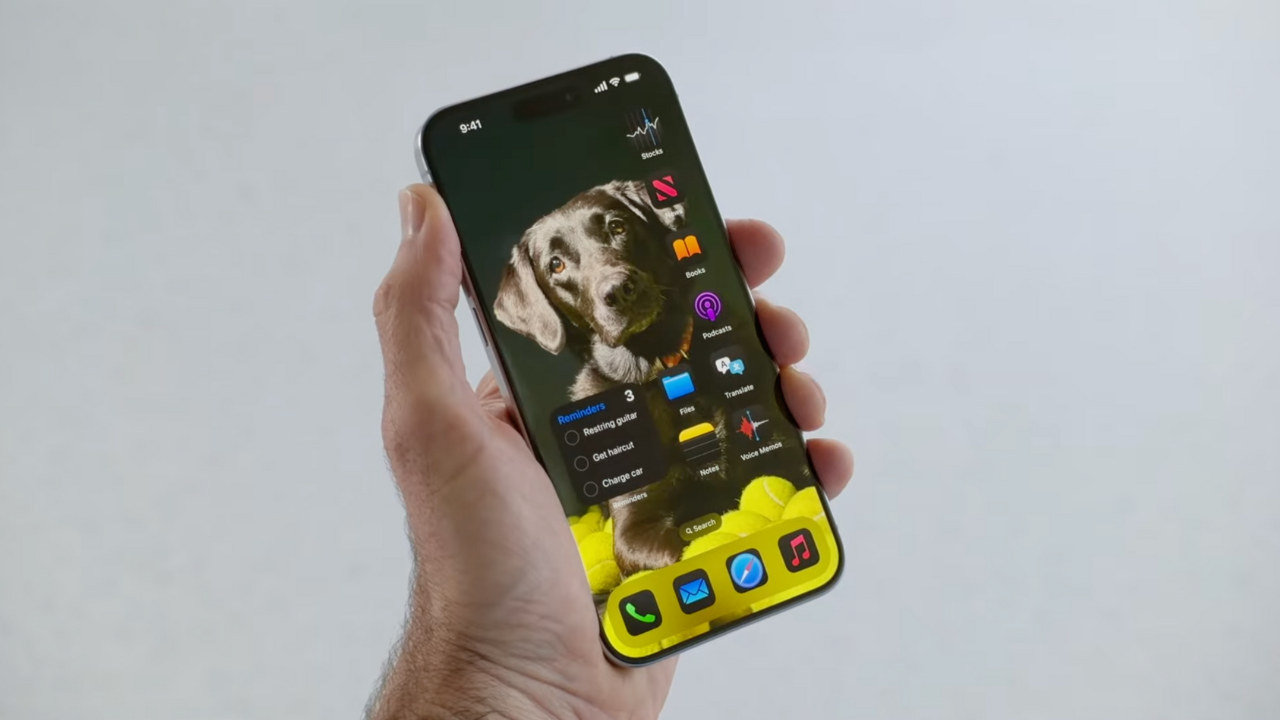
Apple has added multiple accessibility features to iOS 18 which is currently in developer beta. One of these features is expected to have widespread appeal among car passengers. The Vehicle Motion Cues aims to prevent motion sickness when looking at an iPhone or iPad. This feature will become available to the public when the Cupertino-based tech giant rolls out the stable update for iOS 18 later this year.
What is the Vehicle Motion Cues feature
Apple claims that research has shown nausea often stems from a mismatch between what the user’s eyes see (still screen) and what their body feels (motion) while using iPhones or iPads in moving vehicles. This new Vehicle Motion Cues will address this by adding on-screen visuals that reflect the real-time movement of the vehicle, reducing this sensory conflict.
The company explains: “With Vehicle Motion Cues, animated dots on the edges of the screen represent changes in vehicle motion to help reduce sensory conflict without interfering with the main content. Using sensors built into iPhone and iPad, Vehicle Motion Cues recognises when a user is in a moving vehicle and responds accordingly. The feature can be set to show automatically on iPhone, or can be turned on and off in Control Center.”
How to access this feature
This feature will be available only for users running iOS 18. According to a report by MacRumors, the Vehicle Motion Cues switch is not working in the latest iOS 18 beta. The report claims that this is likely due to a bug that hasn’t been fixed yet.
To try it out and see if it is working users need to go to Settings> Accessibility>Motion. Here are the steps to enable it:
Step 1: Bring out Control Center with a diagonal swipe from the top-right corner of the screen (or with a swipe up from the bottom if your iPhone has a Home button).
Step 2: Press and hold on to any space in the Control Center to enter the customise mode
Step 3: Tap Add a Control at the bottom.
Step 4: Swipe up to the “Vision Accessibility” controls, then choose Vehicle Motion Cues.
Step 5: Press and hold a space in the Control Center to exit the customise mode.
Step 6: Tap the Vehicle Motion Cues button, then choose On or Only in Vehicle.
Once the feature is enabled, keep an eye out for little motion cues – tiny dots that will start appearing along the edges of your iPhone or iPad screen. If users choose automatic activation, the cues will pop up automatically as soon as they start moving.
What is the Vehicle Motion Cues feature
Apple claims that research has shown nausea often stems from a mismatch between what the user’s eyes see (still screen) and what their body feels (motion) while using iPhones or iPads in moving vehicles. This new Vehicle Motion Cues will address this by adding on-screen visuals that reflect the real-time movement of the vehicle, reducing this sensory conflict.
The company explains: “With Vehicle Motion Cues, animated dots on the edges of the screen represent changes in vehicle motion to help reduce sensory conflict without interfering with the main content. Using sensors built into iPhone and iPad, Vehicle Motion Cues recognises when a user is in a moving vehicle and responds accordingly. The feature can be set to show automatically on iPhone, or can be turned on and off in Control Center.”
How to access this feature
This feature will be available only for users running iOS 18. According to a report by MacRumors, the Vehicle Motion Cues switch is not working in the latest iOS 18 beta. The report claims that this is likely due to a bug that hasn’t been fixed yet.
To try it out and see if it is working users need to go to Settings> Accessibility>Motion. Here are the steps to enable it:
Step 1: Bring out Control Center with a diagonal swipe from the top-right corner of the screen (or with a swipe up from the bottom if your iPhone has a Home button).
Step 2: Press and hold on to any space in the Control Center to enter the customise mode
Step 3: Tap Add a Control at the bottom.
Step 4: Swipe up to the “Vision Accessibility” controls, then choose Vehicle Motion Cues.
Step 5: Press and hold a space in the Control Center to exit the customise mode.
Step 6: Tap the Vehicle Motion Cues button, then choose On or Only in Vehicle.
Once the feature is enabled, keep an eye out for little motion cues – tiny dots that will start appearing along the edges of your iPhone or iPad screen. If users choose automatic activation, the cues will pop up automatically as soon as they start moving.
Continue Reading


)






